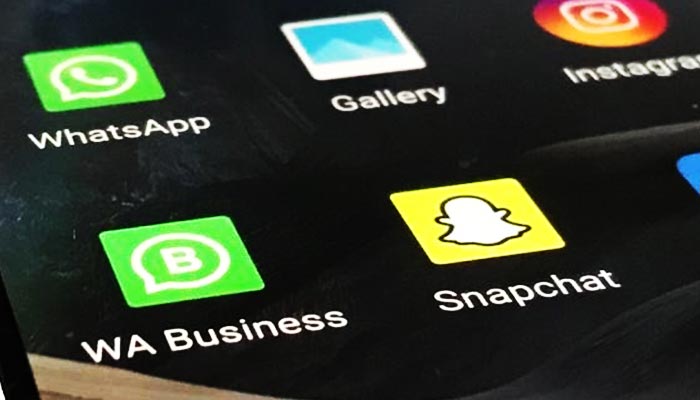
WhatsApp has billions of users worldwide and due to this large number, several operational issues arise. One of them is viewing videos.
If you are facing this problem, try opening another one. If that issue comes up again, try to log out and log back into the Meta-owned platform. If needed, you can restore the data and recheck.
Check the video in your gallery. If it is there, then it might be because of its expiry within the chat, according to Guidingtech.
What could be problem on WhatsApp?
Sometimes server also goes down and you can check this on Downdetector. If it is, then you need to wait for a while.
You can also check your internet connection and also ensure the latest version is installed. Also, try to restart WhatsApp.
How to resolve video issue on WhatsApp
One resolve can be to download the video manually. You can view the video from your phone’s gallery or view it from WhatsApp.
If you are facing this error on web version, then it may be the syncing problem.
First, go on WhatsApp and click three dots on the top right. Then click on Linked devices.
For iOS users, they can go into the Settings on the bottom right and to the Linked devices.
Second, select the connected device and Log out. Then link the device again. After completing the process, redownload the video.
You can also allow all permissions for WhatsApp by going into settings > Apps > Manage apps and then tap Permissions.
There, you can allow Access to photos and videos and select Always Allow.
Clear cache on WhatsApp Android
Cache files can also create problems in your phone. So, go to Settings > Apps > Manage Apps.
The iOS users may use offloading WhatsApp instead of clearing cache as there is no way to do that.
You may then scroll down on Android phone and tap on Clear data. Tap on Clear cache and then tap OK to confirm.